SESSION2:CREATE AND EDIT TABLES USING WIZARD & SQL COMMANDS Important Notes
Hello all, In this article we will find the important notes of CBSE Class 10 Information Technology Code 402. SESSION2:CREATE AND EDIT TABLES USING WIZARD & SQL COMMANDS Important Notes.
RDBMS:
A relational database is a collective set of multiple data sets organized by tables, records and columns. Relational database establish a well-defined relationship between database tables.
Database Objects:
Table:
A table is a set of data elements (values) that is organized using a model of vertical columns and horizontal rows.
Columns or Fields or Attributes:
A column is a set of data values of a particular simple type, one for each row of the table.
Rows or Records or Tuples:
A row also called a Record or Tuple represents a single, data item in a table. In simple terms, a database table can be visualized as consisting of rows and columns or fields.
CREATING DATABASE USING OPENOFFICE:
To open OpenOffice:
click Start > Programs > OpenOffice.org 4 > OpenOffice.org.
Select the option database to open the base application.
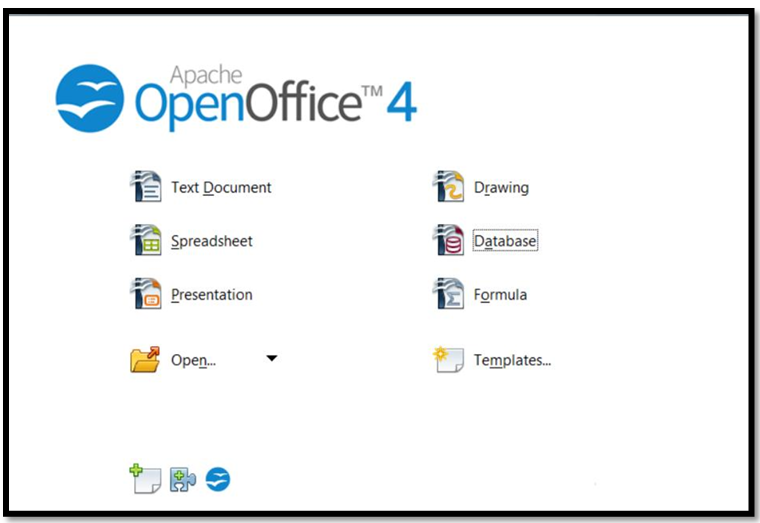
You can also directly open the OpenOffice Base Application by doing the following:
- Click Start > Programs > OpenOffice.org 4 > OpenOffice.org Base.
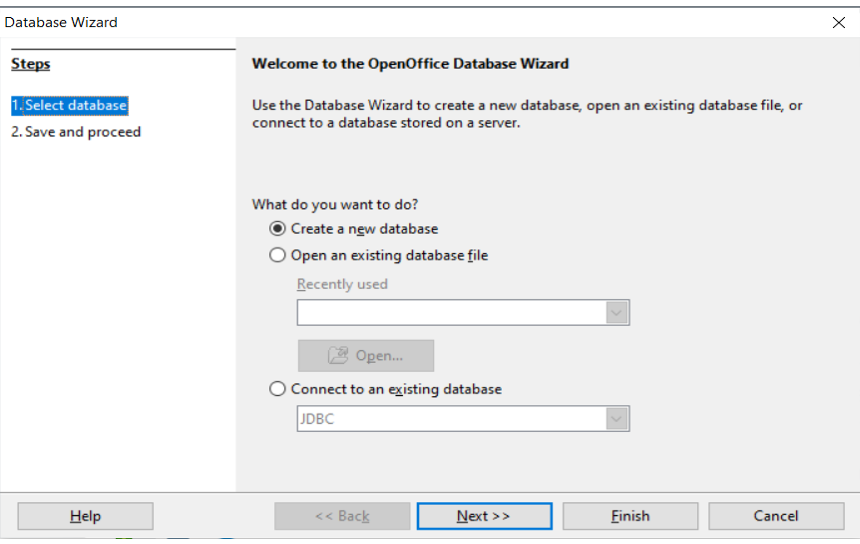
You can create a new database by selecting the option Create a new database. You can also open an existing database file that you have already created by selecting the option Open an existing database file. Click Next.
A dialog box similar to the one displayed below appears.
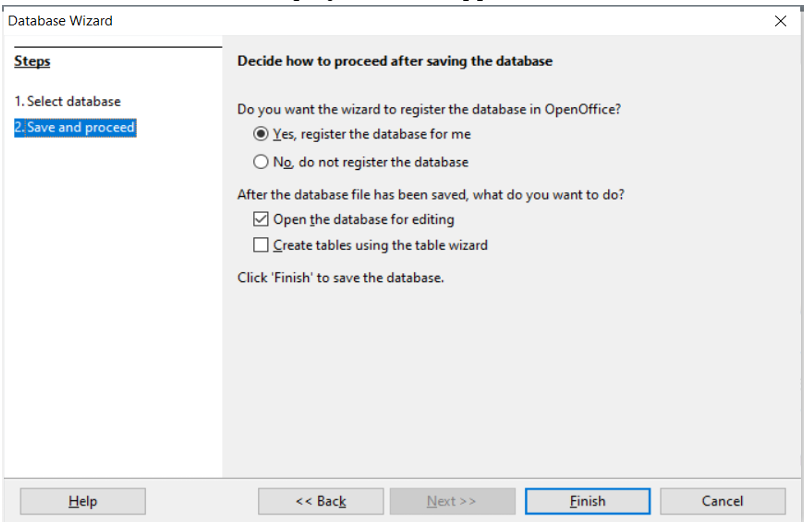
Click Finish.
Now that you have created a database, you can work with the database
Steps To Create A Table Using Table Wizard:
There are different ways to create a table:
- Create table in Design View
- Use Wizard to Create Table
Create table in Design View:
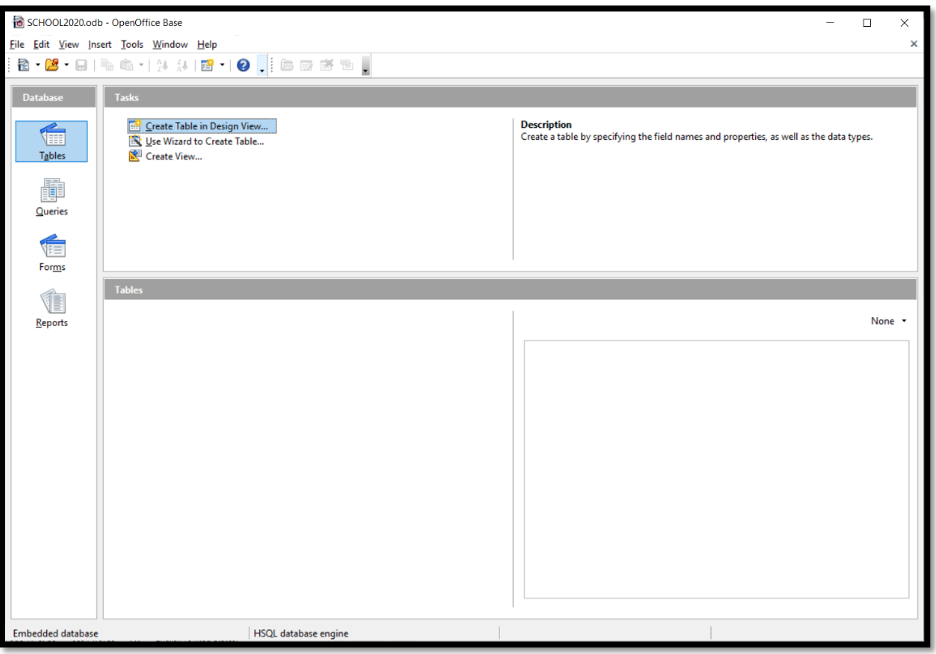
Use Wizard To Create Table:
Click on Tables > Use Wizard to Create Table , the window shown below will open
Click the Select Fields > Choose Category > Select the table (in the picture shown below “Business” category and “Customer” table has been chosen) > Click on Next Button.
Once the fields will be selected the window to set the data types will open, By default all the fields will have Text[VARCHAR] data type which can be and other properties with default values but all of them can be selected as per the requirement. Click on Next Button
After setting the properties of the fields such as field name, type etc. The window to set the primary will open
After setting the Primary Key click on Next Button.
In the same window options to work with the table will be given as :

Creating table using Design View:
Click on Create Table in Design View… option available under Tasks
Specify the field name and data type of the field to be created by selecting the appropriate type available under Field type dropdown list. After this , save the table by clicking on File —> Save
Specify the table name. The default name is Table1. Click OK.
Data Types:
Datatypes are used to identify which type of data (value) we are going to store in the database. Data types
in OpenOffice base are broadly classified into five categories listed below.:
- Numeric Types
- Alphanumeric Types
- Binary Types
- Date time
- Other Variable types
Numeric Types:
Numeric data types are used for describing numeric values for the field used in the table of a database. Numeric data types in a database can be used for storing information such as mobile number, roll number etc.
Alphanumeric Types:

Binary Types:
Binary data types are used for storing data in binary formats. Files of any format can be stored using the binary data type. The different types of binary data types available are listed here.
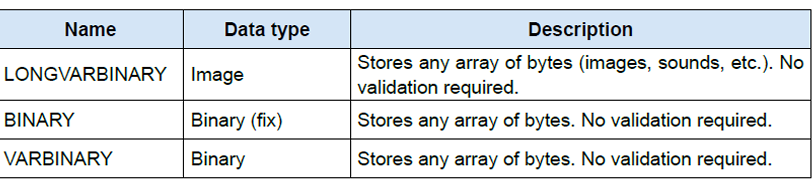
DATE TIME:
Date time data types are used for describing date and time values for the field used in the table of a database