Class 10 Ch. 2 SESSION2:CREATE AND EDIT TABLES USING WIZARD & SQL COMMANDS IMPORTANT NOTES
SESSION2:CREATE AND EDIT TABLES USING WIZARD & SQL COMMANDS IMPORTANT NOTES
Hello friends, Here you will find the important notes of CBSE Class 10 Information Technology Code 402. In this post you will find notes of SESSION2:CREATE AND EDIT TABLES USING WIZARD & SQL COMMANDS of Unit 3.
RDBMS:
A relational database is a collective set of multiple data sets organized by tables, records and columns. Relational database establish a well-defined relationship between database tables. A Relational database use Structured Query Language (SQL).
DATABASE OBJECTS:
Tables:
A table is a set of data elements (values) that is organized using a model of vertical columns(which are identified by their name) and horizontal rows. Each row is identified by the values appearing in a particular column identified as a unique key index or the key field.
Columns or Fields or Attributes:
A column is a set of data values of a particular simple type, one for each row of the table.
Rows or Records or Tuples:
A row also called a Record or Tuple represents a single, data item in a table. Every row in the table has the same
structure.
CREATING DATABASE USING OPENOFFICE:
To open OpenOffice, click Start>Programs>OpenOffice.org 4 > OpenOffice.org.
you can also double-click on the OpenOffice.org 4 shortcut on the desktop if available.
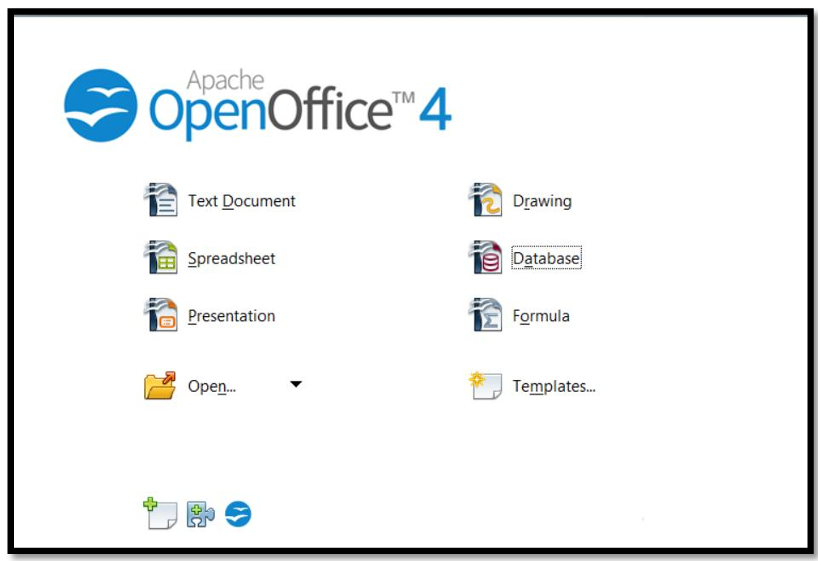
Select the option database to open the base application.
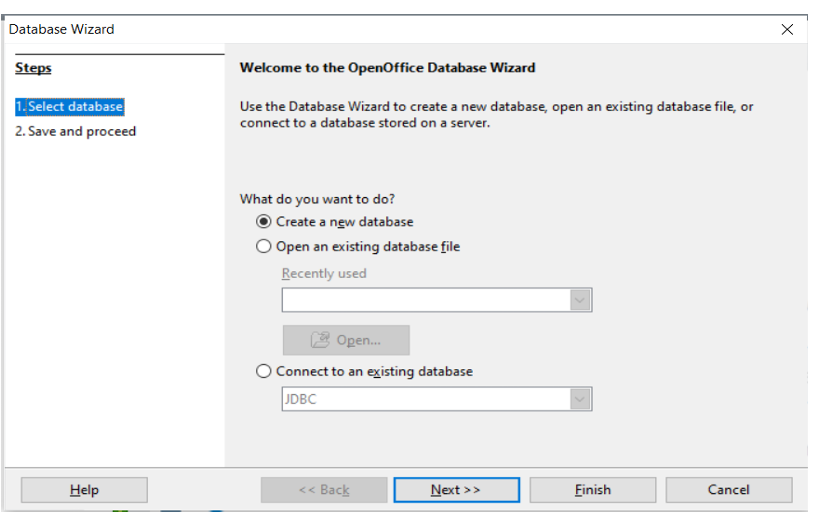
You can create a new database by selecting the option Create a new database.
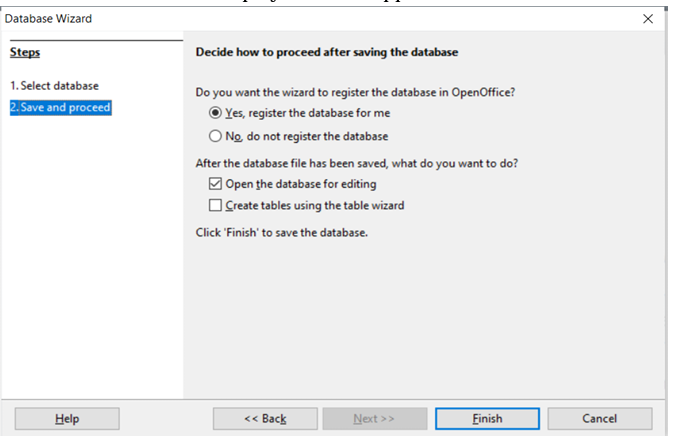
Click Finish. The Save As dialog box appears as shown below.
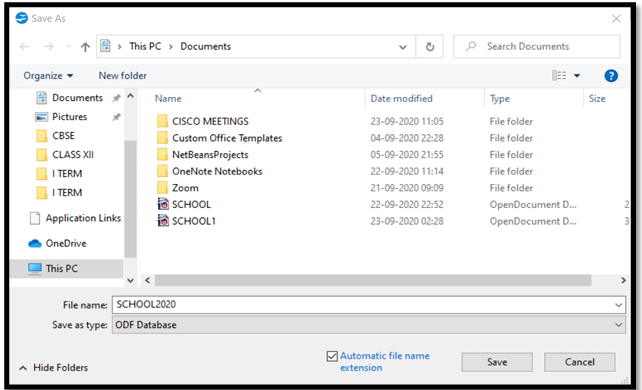
Specify a name for the database in the File name: field and click Save.
Steps To Create A Table Using Table Wizard:
There are different ways to create a table:
- Create table in Design View
- Use Wizard to Create Table
Use Wizard To Create Table:
Click on Tables > Use Wizard to Create Table
Click the Select Fields > Choose Category > Select the table > Click on Next Button.
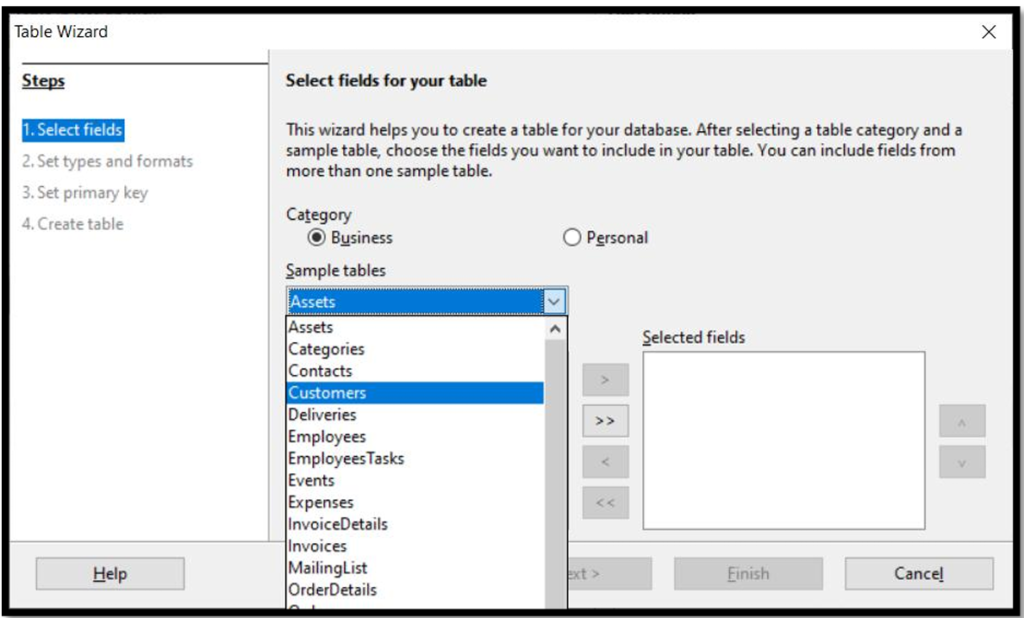
After selecting the fields click on Next Button.
By default all the fields will have Text[VARCHAR] data type.
Click on Next Button.
After setting the properties of the fields such as field name, type etc. The window to set the primary will open. Base automatically adds the column to be set as Primary Key which will help the user to enter the unique values and helps in creating the relationship with the other table to extract the data from multiple tables. After setting the Primary Key click on Next Button.
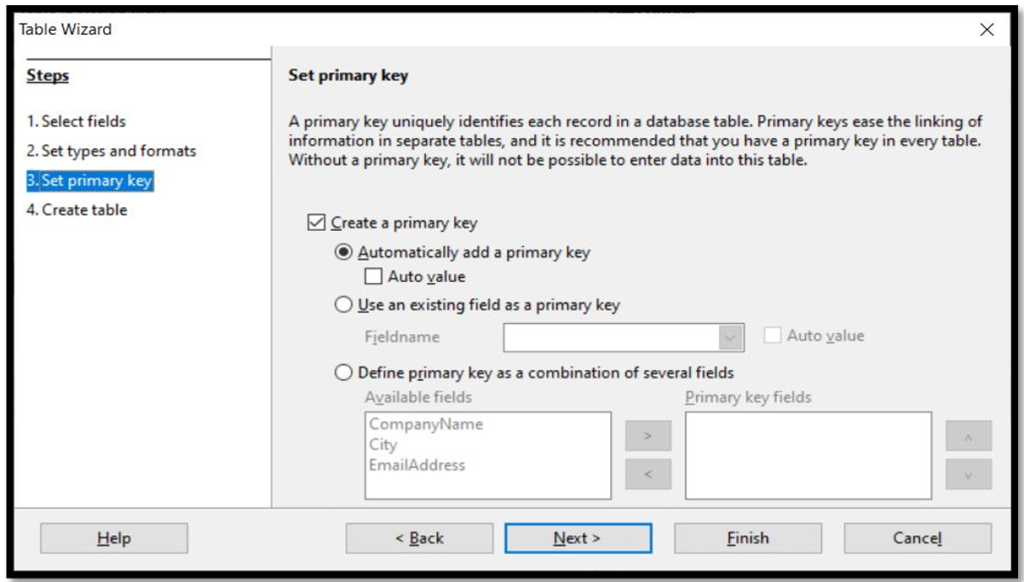
The option to insert the data immediately will be selected by default . Click on Finish to insert the data in the table.
To insert the data the following window open:

Creating table using Design View:
Click on Create Table in Design View… option available under Tasks and a Table Design window appears.
Specify the field name and data type of the field to be created by selecting the appropriate type available under Field type dropdown list.
Save the table by clicking on File > Save
Data Types:
Datatypes are used to identify which type of data (value) we are going to store in the database.
- Numeric Types
- Alphanumeric Types
- Binary Types
- Date time
- Other Variable types
Numeric Types:
Numeric data types are used for describing numeric values for the field used in the table of a database. Example mobile number, roll number
Alphanumeric Types:

Binary Types:
Binary data types are used for storing data in binary formats.
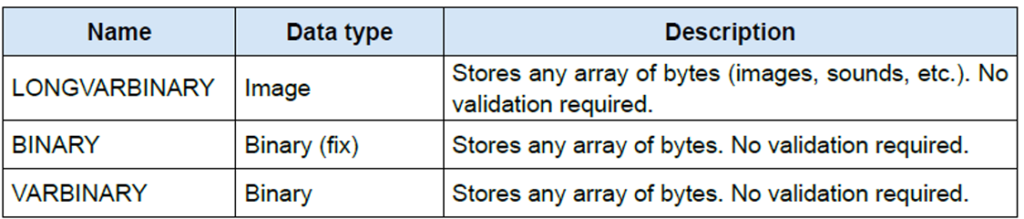
DATE TIME:

One thought on “SESSION2:CREATE AND EDIT TABLES USING WIZARD & SQL COMMANDS IMPORTANT NOTES”